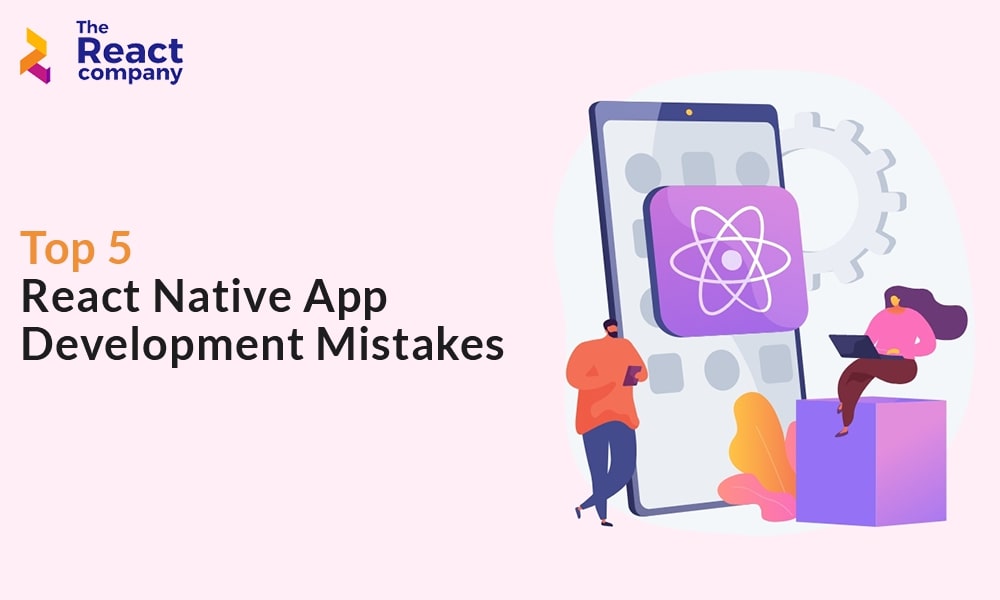React Native has revolutionized the world of mobile app development, enabling developers to build robust and cross-platform applications with a single codebase. However, like any technology, there are potential pitfalls that developers should be aware of to ensure a smooth development process and a high-quality end product. In this comprehensive guide, we’ll explore the common mistakes to avoid in React Native app development, providing practical insights, code examples, and valuable tips to help you create exceptional mobile applications. Let’s dive in and elevate your React Native development skills.
Neglecting Platform Differences
React Native offers a fantastic opportunity to create apps for both iOS and Android platforms, but it’s essential to remember that these platforms have differences in design guidelines, UI components, and behavior. One common mistake is to neglect these platform-specific differences, leading to an inconsistent and suboptimal user experience.
To avoid this mistake, always take platform-specific considerations into account. Utilize platform-specific components, adjust styles for each platform, and thoroughly test your app on both iOS and Android devices. Here’s an example of adapting a button component for platform-specific styles:
import { Platform, StyleSheet, Text, TouchableOpacity } from 'react-native';
const CustomButton = () => {
return (
<TouchableOpacity
style={[
styles.button,
Platform.OS === 'android' && styles.androidButton,
Platform.OS === 'ios' && styles.iosButton,
]}
>
<Text style={styles.buttonText}>Click Me</Text>
</TouchableOpacity>
);
};
const styles = StyleSheet.create({
button: {
padding: 10,
borderRadius: 5,
backgroundColor: 'blue',
},
androidButton: {
backgroundColor: 'green',
},
iosButton: {
backgroundColor: 'purple',
},
buttonText: {
color: 'white',
fontSize: 16,
fontWeight: 'bold',
textAlign: 'center',
},
});
By incorporating platform-specific styles and components, you can provide a more consistent and native-like experience for your users.
Not Optimizing Performance
Performance is a critical factor in mobile app development, and neglecting it can lead to sluggish, unresponsive apps that users will quickly abandon. Failing to optimize performance is a common mistake in React Native development.
One key area to focus on is rendering optimization. React Native offers tools like PureComponent and React.memo for minimizing unnecessary re-renders. Additionally, use the React DevTools Profiler to identify performance bottlenecks in your components. Here’s a code example showcasing the use of React.memo:
import React, { memo } from 'react';
const MemoizedComponent = memo(({ data }) => {
// Component rendering logic
});
export default MemoizedComponent;
Another aspect of performance optimization is handling images. Large or unoptimized images can significantly impact app performance, leading to slow load times and excessive memory usage. Use tools like react-native-fast-image to efficiently load and cache images, and consider providing different image resolutions for various screen sizes and densities.
Ignoring Memory Management
Memory management is crucial in any mobile application, as excessive memory consumption can lead to crashes and degrade the user experience. Ignoring memory management is a significant mistake that can affect the stability and performance of your React Native app.
One common memory-related issue is the improper use of state management in React Native. Avoid creating unnecessary states, especially in components that don’t require frequent updates. Use state management libraries like Redux or Mobx for managing complex application states and share data efficiently between components.
Another memory-related mistake is not properly handling memory leaks. Components that subscribe to asynchronous events or have subscriptions should unsubscribe when they’re unmounted. Failing to do so can lead to memory leaks that accumulate over time, causing your app to consume more and more memory.
Here’s an example of managing subscriptions with useEffect and the clean-up function:
import { useEffect, useState } from 'react';
const SubscriptionComponent = () => {
const [data, setData] = useState(null);
useEffect(() => {
const subscription = subscribeToData((newData) => {
setData(newData);
});
return () => {
// Clean up the subscription when the component is unmounted
subscription.unsubscribe();
};
}, []);
return <div>{data}</div>;
};
By properly managing states, subscriptions, and memory cleanup, you can create a more stable and efficient React Native app.
Not Testing Thoroughly
Testing is a crucial part of the development process, but it’s a mistake that many developers overlook or underestimate. Failing to test thoroughly can lead to unexpected issues and bugs in your app, negatively impacting the user experience.
Ensure that you implement comprehensive testing, including unit tests, integration tests, and UI tests. Tools like Jest and React Native Testing Library can help you write effective tests for your components. Additionally, use emulators, simulators, and real devices for testing your app on various platforms, screen sizes, and configurations.
By incorporating testing into your development workflow, you can catch issues early, improve code quality, and deliver a more reliable React Native app to your users.
Not Optimizing for Different Screen Sizes and Orientations
React Native provides a powerful layout system that allows you to create responsive designs that adapt to different screen sizes and orientations. However, a common mistake is not fully utilizing this system, leading to apps that don’t look and feel optimal on various devices.
To avoid this mistake, make use of Flexbox, Percentage Dimensions, and React Native’s Dimensions API to create flexible and adaptive layouts. Test your app on different devices, including both smartphones and tablets, in both portrait and landscape orientations.
Here’s an example of using Flexbox to create a responsive layout:
import { View, StyleSheet } from 'react-native';
const ResponsiveLayout = () => {
return (
<View style={styles.container}>
<View style={styles.box1}></View>
<View style={styles.box2}></View>
<View style={styles.box3}></View>
</View>
);
};
const styles = StyleSheet.create({
container: {
flex: 1,
flexDirection: 'row',
justifyContent: 'space-between',
alignItems: 'center',
},
box1: {
width: '30%',
height: 100,
backgroundColor: 'red',
},
box2: {
width: '30%',
height: 100,
backgroundColor: 'blue',
},
box3: {
width: '30%',
height: 100,
backgroundColor: 'green',
},
});
By optimizing your app’s layout for different screen sizes and orientations, you can ensure a consistent and visually appealing experience for users on a wide range of devices.
Conclusion
In the dynamic realm of React Native app development, avoiding common mistakes is essential to create high-quality, performant, and user-friendly mobile applications. By understanding platform differences, optimizing performance, managing memory, testing thoroughly, and creating responsive layouts, you can navigate the challenges of React Native development more effectively. If you’re seeking expert assistance for your project, consider partnering with the best React app development company in the USA to ensure your app’s success.