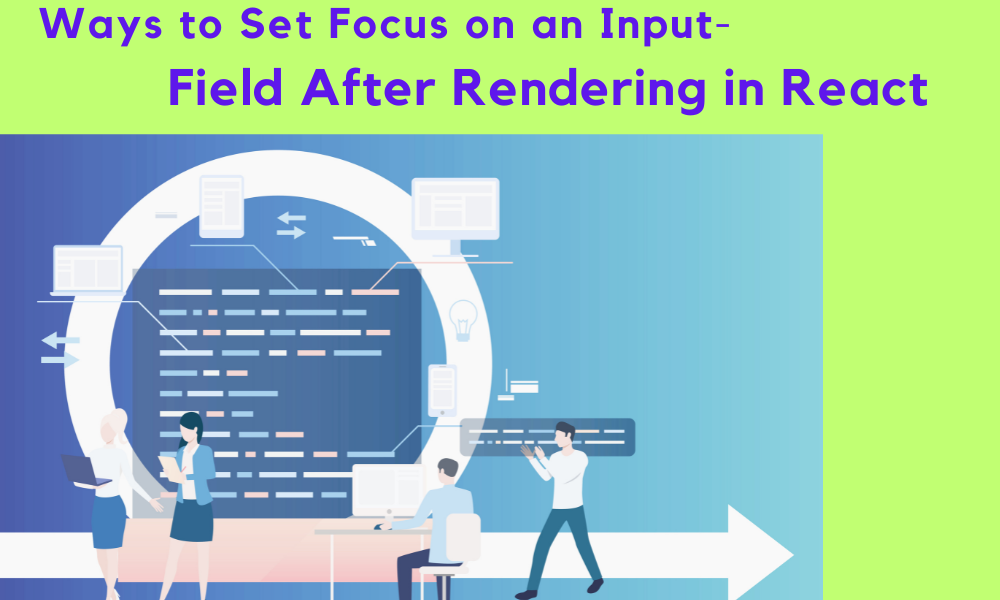Regarding different programming functions, some occur with simple steps, while others require complex programming processes. For this, having the ability to carry out operations with better control over all elements smoothly is essential. For example, not having to move the hand too much to control the keyboard elements or the mouse is handy for professionals with more computer-based work to deal with.
In the case of programming React-based solutions, concentrating on optimizing the coding process is possible with measures like setting input fields after React-based rendering. Examples include adding the feedback field for the review form- all these are possible with specific steps that the best developers will help with.
So, talk to the top React experts at the best React development Company in the USA to help with this process. For now, let’s learn all that is involved here.
What does focusing on input fields entail?
When programmers focus on an element, users need to center on the following expected input field. This helps one avoid complicated guesswork and get an improved browsing experience.
For example, in conventional HTML programming, users can work with the “autofocus” attribute available in the <input> tag to set the element on which the focus should fall. Here, the attribute is a type of boolean attribute designated as “false” by default. With this function, the browser focus on the selected input field. Then, you can start adding the values, like:
<form>
<input type=”text” autofocus> // Will focus
<input type=”text”> // Won’t focus
</form>
The full code here is compatible with React programming as well. However, utilizing the useEffect() hook within function components is better for getting better programmatic control after rendering. Also, focus on the componentDidMount() lifecycle method within class components.
All of these processes are discussed here further, with code-based breakdown.
Solution 1: Directly Set Focus on the Input Field Following React-based Rendering using Hooks
One of the easiest methods to focus on the top of the input field following the rendering process with React is by assigning the ref. Here, you can assign the available ref by applying the useRef hook to the input element.
Therefore, it is possible to call the “focus” for the “current” value for the selected ref. Following that, users can focus on the available input. For this, the code goes somewhat like the given example here:
import React, { useEffect, useRef } from “react”;
export default function App() {
const inputReference = useRef(null);
useEffect(() => {
inputReference.current.focus();
}, []);
return (
<div>
<input ref={inputReference} />
</div>
);
}
The given command calls the “useRef” hook to prepare the ref. Then, the hook has to assign it to the “inputReference”. Following that, programmers can call the following command within the callback termed “useEffect” to set focus towards the input: inputReference.current.focus()
After setting the “inputReference” into the ref prop value for the input, you can apply “inputReference.current” for the input element.
The programmer handling this process typically passes an unfilled array in place of the 2nd argument at this point. Therefore, after the component mounts, the useEffects callback will be operational. Then, the “inputReference” ref gets assigned for the input. This is possible as the ref is set as the primary ref prop value.
Solution 2: Set Focus toward the Input Field using the Autofocus attribute within HTML
Another top-notch process you can take to set focus toward the input field after the rendering process in React is to work with the autofocus attribute. This relates to the HTML-based <input> tag.
As mentioned before, this attribute has the default value set to the “False” position. But, when you state the information, the attribute informs the browser algorithms to focus on the specific input field. Then, you can begin adding values to the field.
The codework for this process appears as follows:
<html>
<body>
<h1>The autofocus attribute</h1>
<form>
<label for=”username”>Username:</label>
<input type=”text” id=”uname” name=”uname” autofocus> //Will be focused
<br><br>
<label for=”email”>Email:</label>
<input type=”text” id=”email” name=”email”> //Won’t be focused
</form>
</body>
</html>
Solution 3: Setting the Focus for the Input Field After React Rendering on the Button Click
When the component gets rendered within the dom, it is still possible to set the focus toward the input element. After accessing Google.com, the system automatically focuses on the input element, allowing users to begin writing without clicking any buttons.
In terms of React app, handling this process is related to using the ComponentDidMount() lifecycle. In this case, the components get mounted into the dom tree, which runs the input field focus.
The codework related to this includes the following commands:
import React,{Component} from ‘react’;
class App extends Component {
componentDidMount() {
this.searchInput.focus(); }
render() {
return (
<div>
<label>Search </label>
<input ref={inputEl => (this.searchInput = inputEl)} /> </div>
Solution 4: Directly Setup UP ReactJS Process
After developing a React project, it is possible to mimic the autofocus-related steps for the HTML in ReactJS. For this process, you need to access the PowerShell or Command Prompt section and open the folder where the project will form.
Firstly, use the following command to prepare a project with the “auto-focus-test” name:
npx create-react-app auto-focus-test
Then, you have to access the “cd auto-focus-test” project folder.
Under the SRC folder, you will find the App.js file where the React app code that is available for default will appear. On top of that, you have to rewrite the new code, and that will prepare a new text input field, keeping the label for Email:
import React from ‘react’;
export default function App() {
return (
<div className=”App”>
<label>Email: </label>
<input id=”name” />
</div>
);
}
Conclusion
For setting the main focus on input fields following React-based rendering, it is helpful to utilize the use Ref hook to add ref into the input element. It is then possible to call focus to the current ref-based value into the input focus.
Still unclear about the process? For the best coding related to this, it is best to rely on professional coding experts to handle the complex steps, like the experts available at The React Company. The experienced programmers here will take all the procedural steps accurately and manage issues faster with undated configurations if needed.